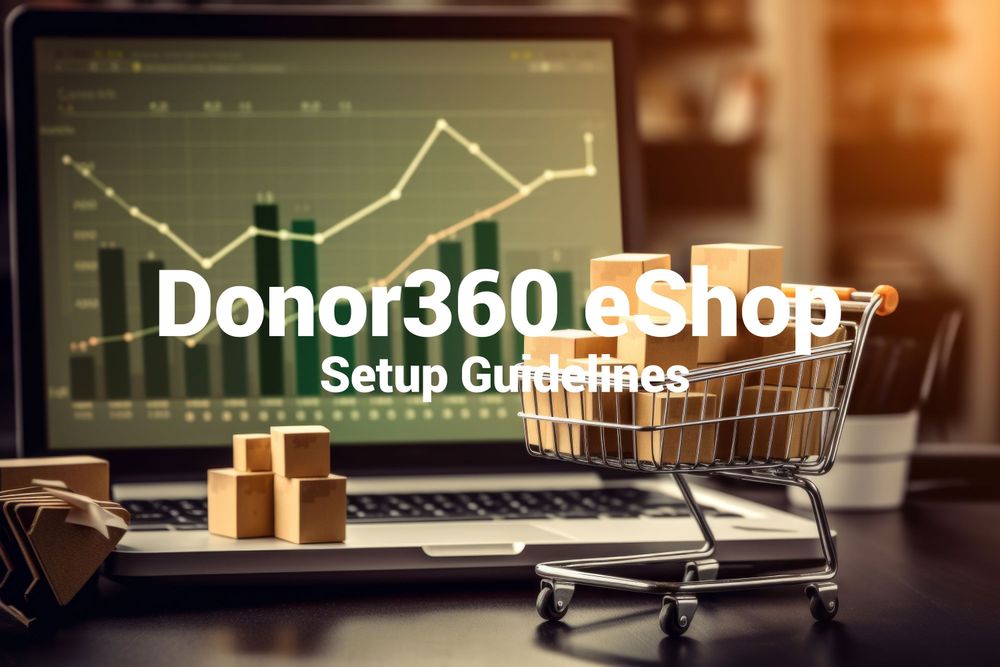Prerequisite:
- Should have a registered Nonprofit account on Donor360. If not yet, register here.
- Your organization(nonprofit) logo. Below are the image specifications:
- Image aspect ratio: 2:1
- Max file size: < 1MB
- File formats: PNG (Transparent), JPG & JPEG
- eShop banner image: Create an image that showcase your organization's cause.
Banners can be configured in 3 sizes.
- Small (Width: 100% of your device width (1400px for normal devices and 2500px for retina devices), Height: 400px)
- Medium (Width: 100% of your device width, Height: 50% of your device height)
- Large (Width: 100% of your device width, Height: 100% of your device height).
Below are the image specifications:- Image aspect ratio: Small(32:5), Medium(16:4.5) & Large(16:9)
- Max file size: < 2MB
- File formats: JPG & JPEG
Guidelines:
- From your account dashboard, select eShops from left navigation
- You will land on the eShops listing page. Now use the button "Start New eShop" in top right corner of the page to create an eShop
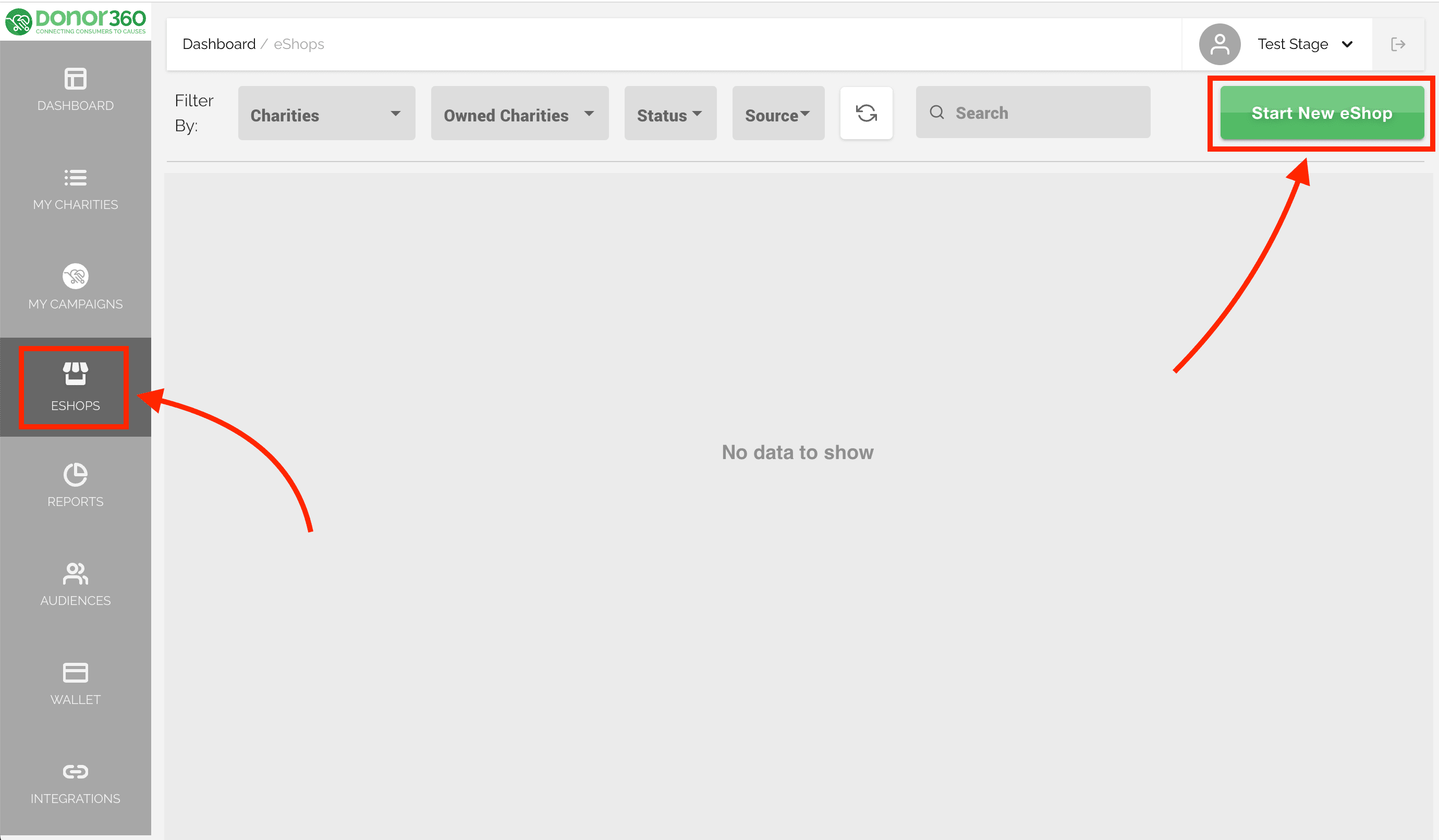
- You will land on eShop creation flow. Start adding the requested data and hit Next
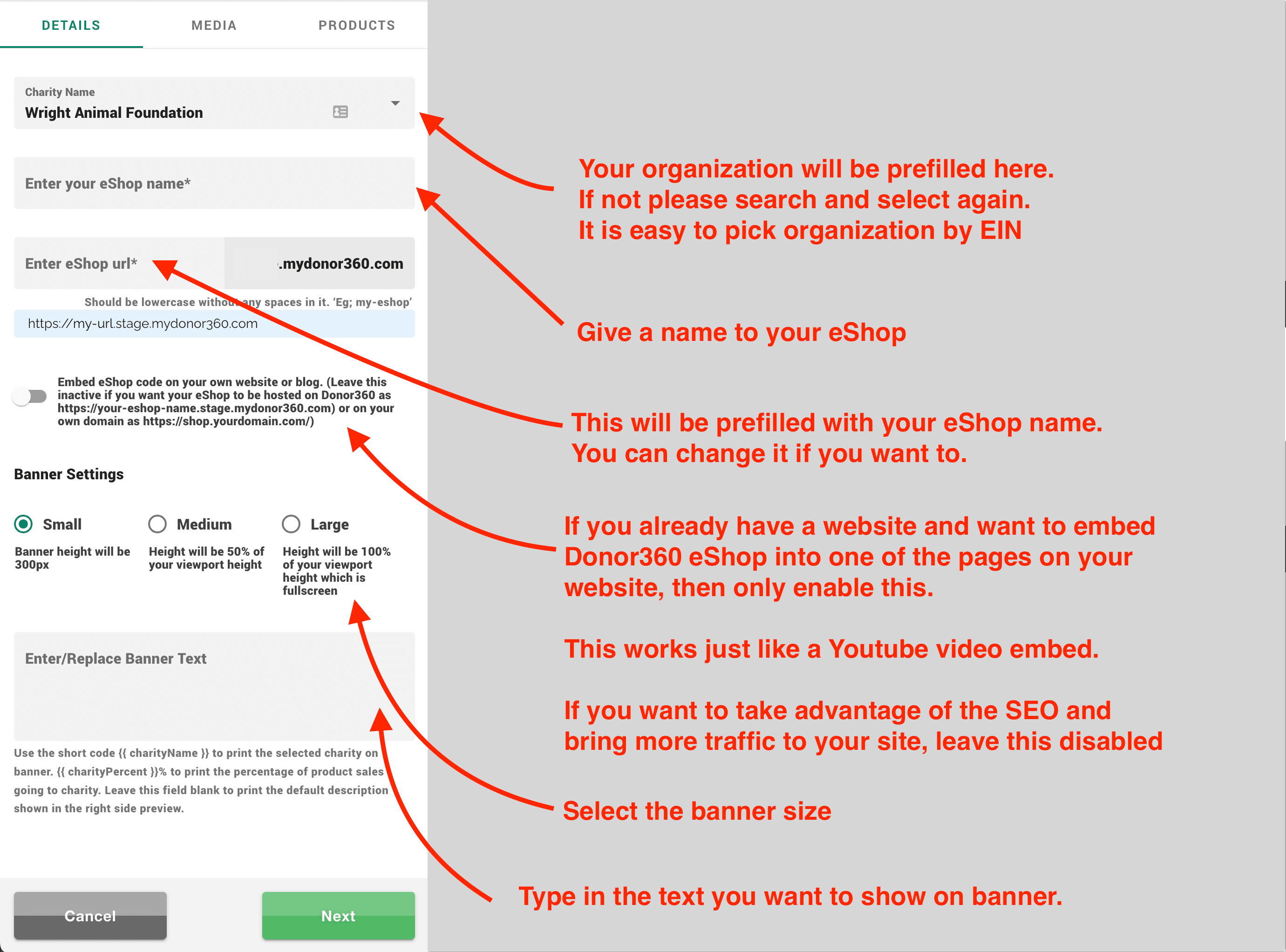
- This will be your Media screen where you can upload the organization logo and banner images. Also you can add a video (optional).
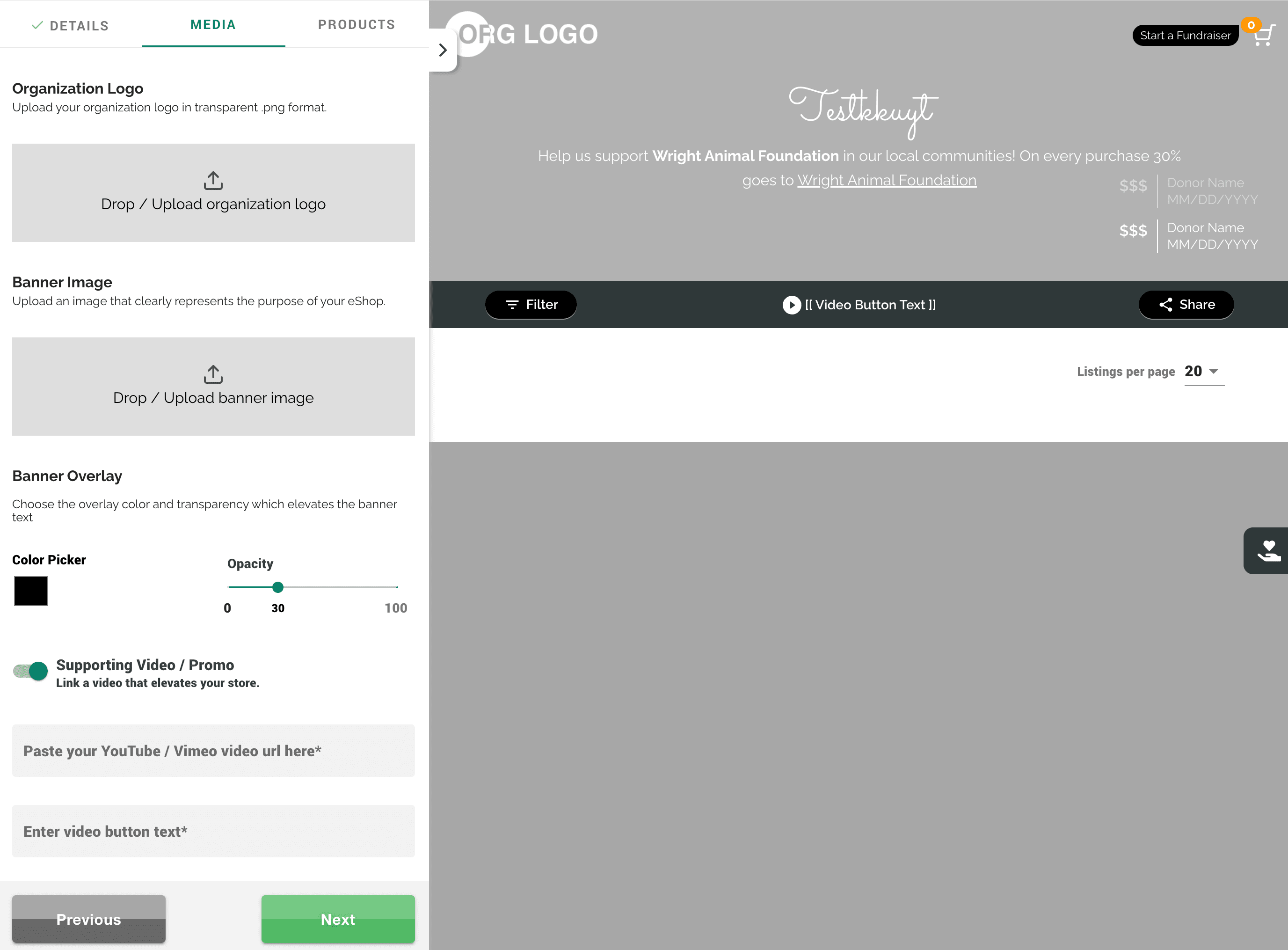
- To add Video:
- Click "Share" button on your video in Youtube/Vimeo
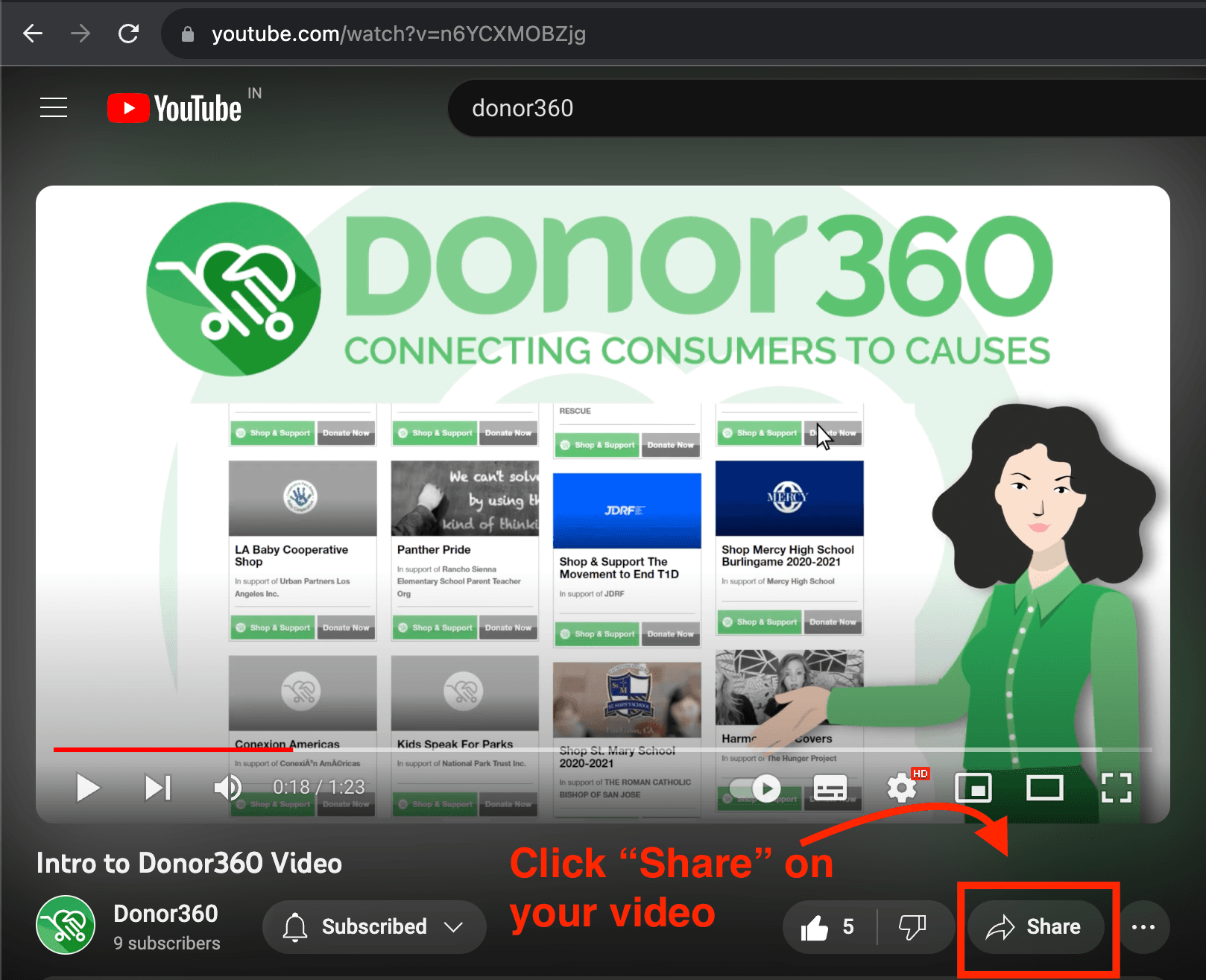
- Copy your video embed url and paste it in video url field on your eShop creation page and hit Next
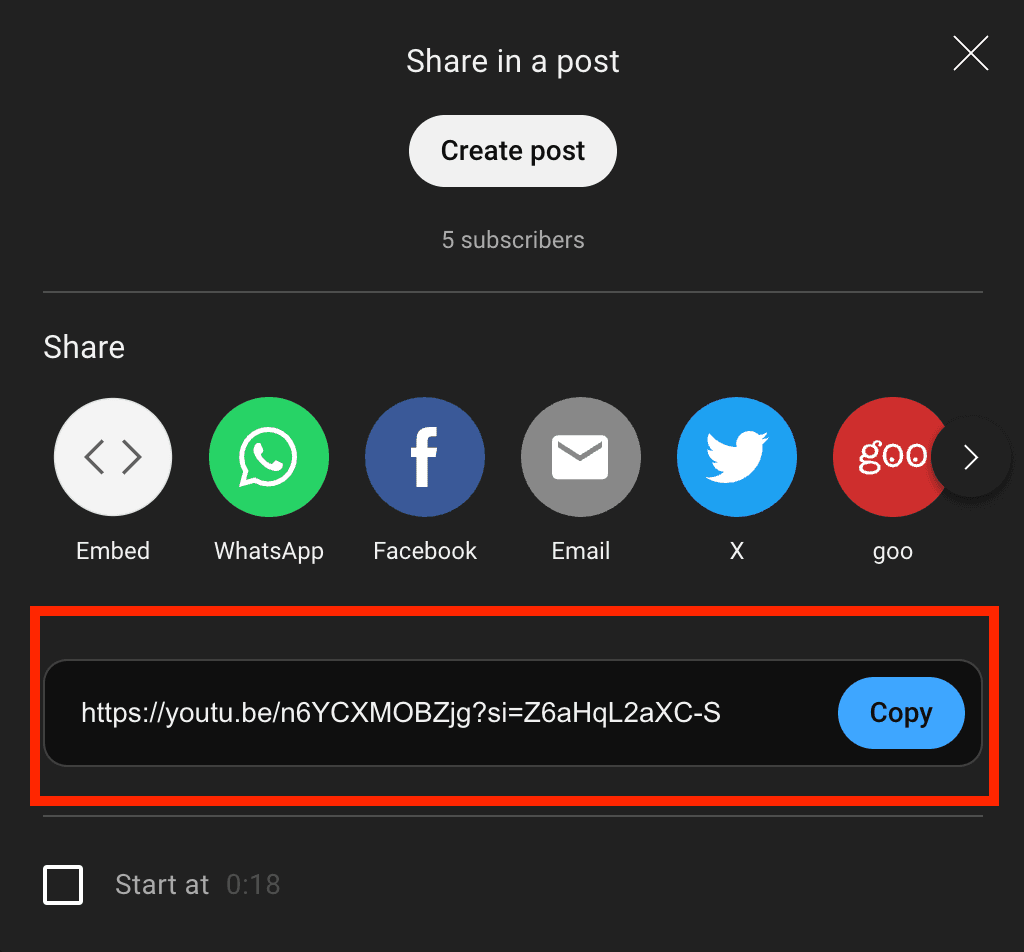
- Click "Share" button on your video in Youtube/Vimeo
- Time to choose products for your store. If you've customized products developed exclusively for your organization, our product team will give you the keywords to quickly search for your products from Donor360 marketplace. Just browse through the products and add the ones you're confident to raise funds with. You can easily filter products by different categories and add to your store. Once added, hit Submit
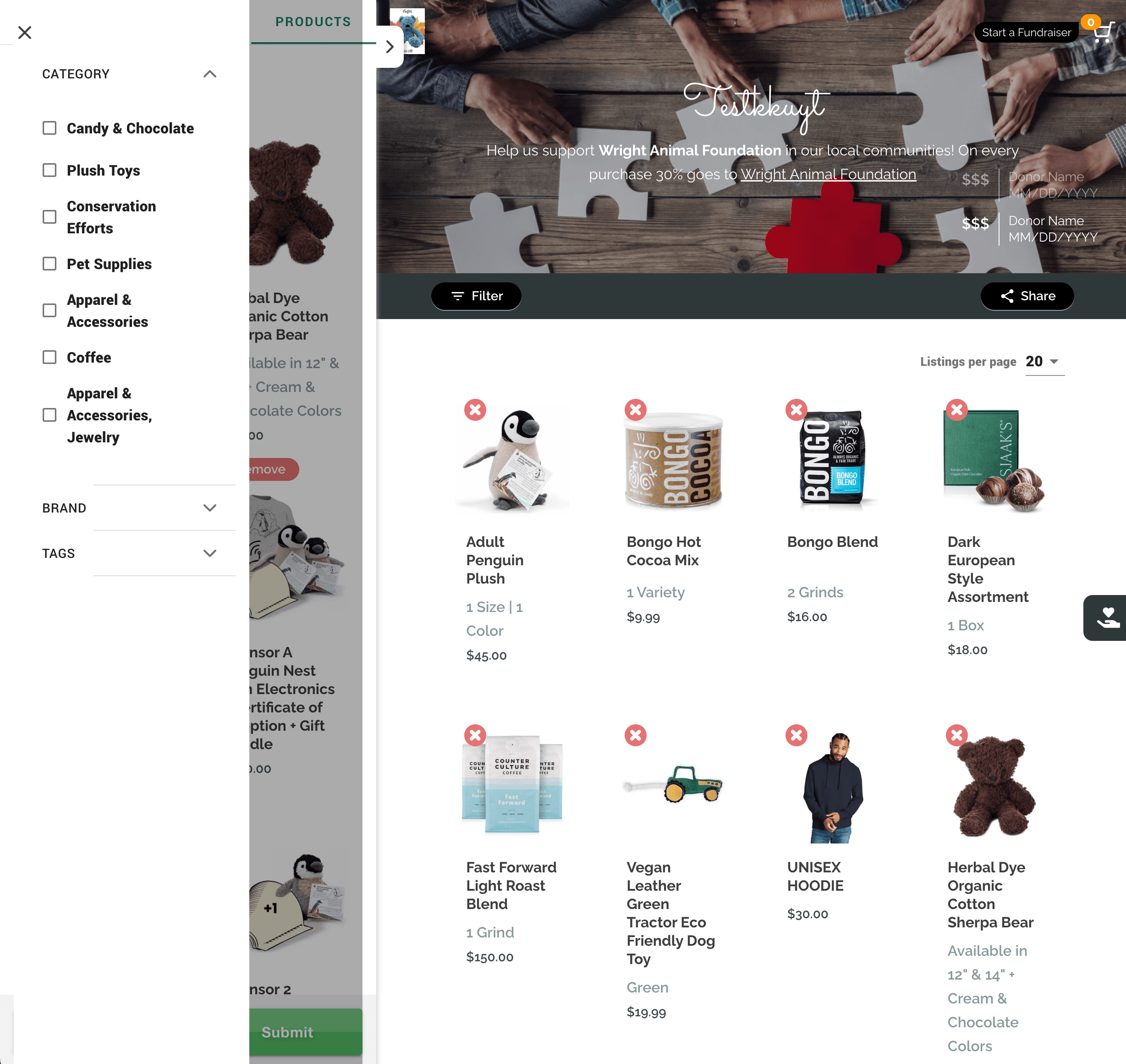
That's it :)
You're all set from your end. Donor360 team will review your eShop and publish it LIVE within 24hours. Please write to customerservice@donorthreesxity.com to expedite the approval process.
Want to whitelabel your Donor360 eShop?
(eg: shop.yourorganization.com), Read here.